This Minecraft tutorial explains how to make a nether portal with screenshots and step-by-step instructions.
In Minecraft, you can build a nether portal that acts as a doorway between the Overworld and the Nether. You can even build a Nether Portal in Minecraft PE, starting in Version 0.12.1.

You can then use this nether portal to easily move between the Overworld and the Nether, whenever you like.
TIP: Although there are a few different ways to design a nether portal, all nether portals work the same way.
This is the nether portal design that we will build in this tutorial:
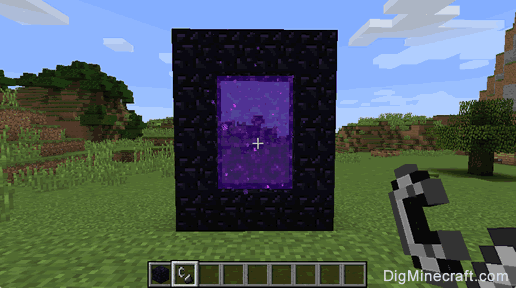
Required Materials to make a Nether Portal
In Minecraft, these are the materials you can use to craft a nether portal:
Steps to make a Nether Portal
1. Build the Obsidian Frame
In Minecraft, you need 14 obsidian and 1 flint and steel to make a nether portal.
You will use obsidian to build the frame of the nether portal. The base of the nether portal should be 4 obsidian wide, and the sides of the nether portal should be 5 obsidian high. This design will use 14 blocks of obsidian.
The game control to place each block of obsidian depends on the version of Minecraft:
- For PC/Mac, right click on the block.
- For Pocket Edition (PE), you tap on the block.
- For PS3 and PS4, press the L2 button on the PS controller.
- For Xbox 360 and Xbox One, press the LT button on the Xbox controller.
- For Windows 10 Edition, right click on the block.
- For Wii U, press the ZL button on the gamepad.
- For Education Edition, right click on the block.
TIP: Build a small structure to stand on when placing the obsidian for the top of the nether portal.
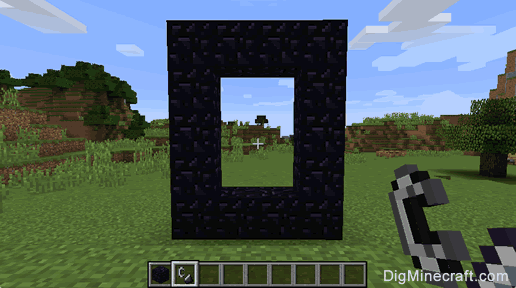
2. Use the Flint and Steel
Next, select the flint and steel in your hotbar.
Position your pointer (the plus sign) on a bottom block of obsidian and then use the flint and steel. The game control to use the flint and steel depends on the version of Minecraft:
- For PC/Mac, right click on the block.
- For Pocket Edition (PE), you tap on the block.
- For PS3 and PS4, press the L2 button on the PS controller.
- For Xbox 360 and Xbox One, press the LT button on the Xbox controller.
- For Windows 10 Edition, right click on the block.
- For Wii U, press the ZL button on the gamepad.
- For Education Edition, right click on the block.
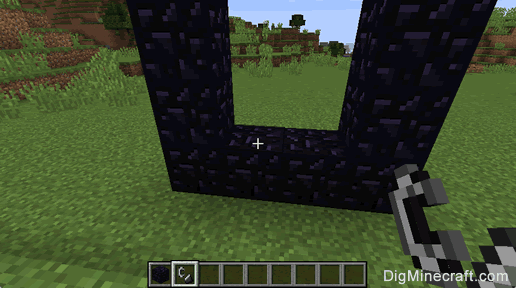
Once you have use the flint and steel in the portal frame, the center of the portal should glow and turn purple. This means that the nether portal is active and you can transport to the nether.
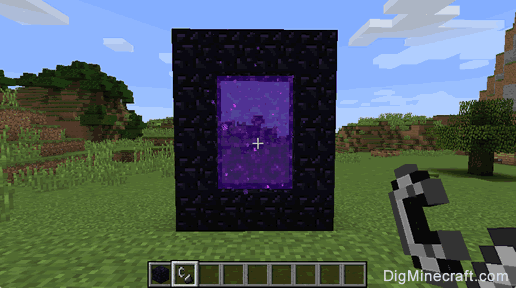
3. Walk through the Nether Portal
To use the nether portal, just jump/walk through the purple area of the nether portal. You will be transported to the nether.
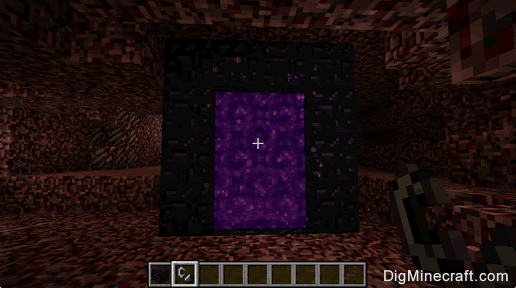
Once you are in the nether, there will be another portal to return you to your Minecraft world. Have fun exploring the nether!
This Minecraft tutorial explains how to make a nether portal with screenshots and step-by-step instructions.
In Minecraft, you can build a nether portal that acts as a doorway between the Overworld and the Nether. You can even build a Nether Portal in Minecraft PE, starting in Version 0.12.1.

You can then use this nether portal to easily move between the Overworld and the Nether, whenever you like.
TIP: Although there are a few different ways to design a nether portal, all nether portals work the same way.
This is the nether portal design that we will build in this tutorial:
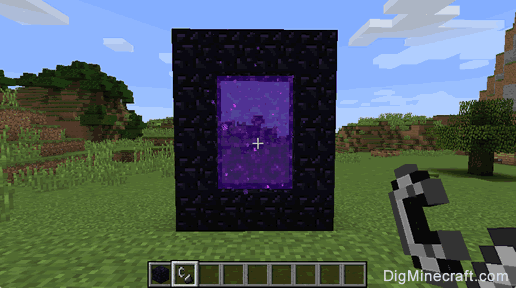
Required Materials to make a Nether Portal
In Minecraft, these are the materials you can use to craft a nether portal:
Steps to make a Nether Portal
1. Build the Obsidian Frame
In Minecraft, you need 14 obsidian and 1 flint and steel to make a nether portal.
You will use obsidian to build the frame of the nether portal. The base of the nether portal should be 4 obsidian wide, and the sides of the nether portal should be 5 obsidian high. This design will use 14 blocks of obsidian.
The game control to place each block of obsidian depends on the version of Minecraft:
- For PC/Mac, right click on the block.
- For Pocket Edition (PE), you tap on the block.
- For PS3 and PS4, press the L2 button on the PS controller.
- For Xbox 360 and Xbox One, press the LT button on the Xbox controller.
- For Windows 10 Edition, right click on the block.
- For Wii U, press the ZL button on the gamepad.
- For Education Edition, right click on the block.
TIP: Build a small structure to stand on when placing the obsidian for the top of the nether portal.
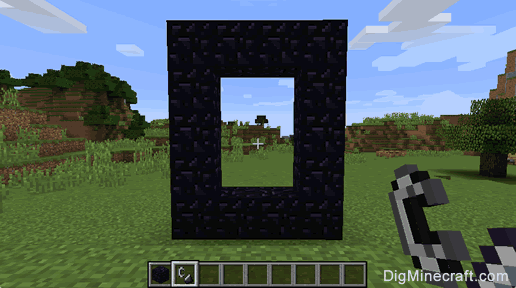
2. Use the Flint and Steel
Next, select the flint and steel in your hotbar.
Position your pointer (the plus sign) on a bottom block of obsidian and then use the flint and steel. The game control to use the flint and steel depends on the version of Minecraft:
- For PC/Mac, right click on the block.
- For Pocket Edition (PE), you tap on the block.
- For PS3 and PS4, press the L2 button on the PS controller.
- For Xbox 360 and Xbox One, press the LT button on the Xbox controller.
- For Windows 10 Edition, right click on the block.
- For Wii U, press the ZL button on the gamepad.
- For Education Edition, right click on the block.
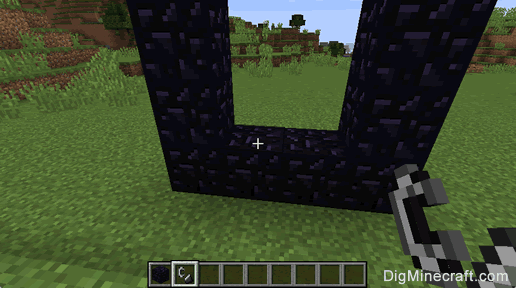
Once you have use the flint and steel in the portal frame, the center of the portal should glow and turn purple. This means that the nether portal is active and you can transport to the nether.
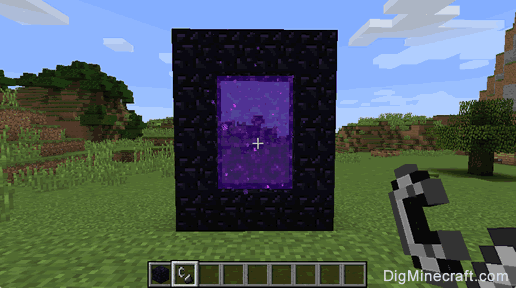
3. Walk through the Nether Portal
To use the nether portal, just jump/walk through the purple area of the nether portal. You will be transported to the nether.
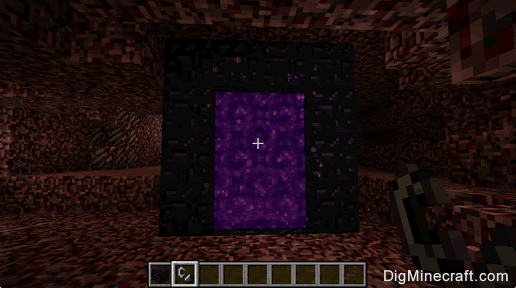
Once you are in the nether, there will be another portal to return you to your Minecraft world. Have fun exploring the nether!


0 comments:
Post a Comment